What are
Virtual Objects with Example in QTP, Explain the
Virtual Object With Example in QTP
Our Application can have some objects
that react like the standard objects but its not necessary that these
are identifies by the QTP. So that's why we can specify these objects
like as Virtual Objects and these can map with the standard classes,
like as a check box or button. During the run session, QTP imitates
the action of user on the Virtual Object. So in the result of test,
Virtual Objects displayed as standard class object
AS an Example, Assume you like
recording a test for any website page which contain a bitmap image
that
can be clicked by used. The bitmap image can contain multiple
different areas of hyperlink. So when the Test record will start then
website will match the coordinates of the performed click on the
image of bitmap and then will open the destination page.
To Active the QTP to clicks at the
require coordinates during the execution session, Then we can explain
a virtual object for an area of bitmap image, which contains such all
coordinates and will it map with the button class. When we execute a
Test, QTP will click the image of bitmap on the defined area of
virtual object so that the website browse the appropriate destination
page.
Collection for the Virtual Object:
The collection of Virtual Object is the
Group of Virtual Objects that stored or saved in the Virtual Object
Manager under a Descriptive Name.
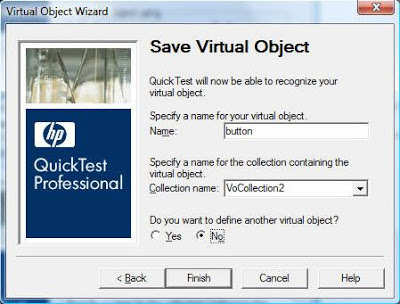 |
| What are Virtual Objects |
Disabling the Virtual Objects while
Recording:
Go to Tools-->Options--> General
Tab--> Disable
Recognition of virtual objects while recording
Check
and unchecked this option to disable or enable virtual objects while
recording.
Saved
or the Storage address / Location of Virtual Objects:
Automatically
Virtual objects will be saved in by default:
QuickTest
installation folder\ dat \ VoTemplate - This is Default
Creation Location
Virtual
Object File Extension will be → .VOT
Use
of Virtual Objects on Different Machines:
After
the creation of Virtual Object copy QuickTest
installation folder\ dat \ VoTemplate folder
to another machine where you like to use virtual object, That’s
All.
Drawbacks
and the Limitations for the Virtual Objects:
→ QTP doesn't
support the Virtual Objects for low level recording and analog
recording.
→ Applying
checkpoint is not possible on Virtual Objects.
→ We can add
virtual object by recording only.
→ Adding
Virtual Objects are not possible using Object Repository.
→ SPY is not
possible on Virtual Objects using Object SPY.
→ All Objects
and Methods doesn't supported by the Virtual Objects.
→ Test using
the Virtual Objects may show the problems for execution on different
screen resolution.
→ Virtual
Objects generally use the properties Height, Name, X, Y, Width Which
the Properties are having max possibilities for the changes
frequently.











No comments:
Post a Comment